Patient Portal
Our doctors and providers encourage patients to utilize the patient portal. The Patient Portal allows patients who receive care at any of our locations to access their health information online anytime and from almost anywhere. In addition to being active in their own care, parents and healthcare proxies value the ability to access the medical records of those for whom they manage care.